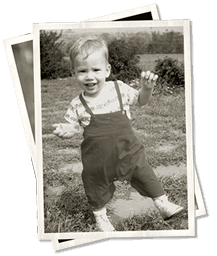by MW Blog | Apr 17, 2019 | Magnetic to Digital, Tech, Uncategorized
You’ve scanned all your photos and videos to digital format, but what is the best long-term storage for your digital memories? Photo scanning and transferring vhs to dvd or a hard drive are good options, but when it comes to ensuring your files are safe for the long-term, here is what we recommend:
1. Duplicate – Create a back-up (or two)
- If you are storing your digital memories on a disc (CD, DVD, or Blu-Ray), make sure you have more than one copy of the disc(s). A DVD stored under optimal conditions can last 25 years or more. However, discs are easy to scratch and improper handling can cause the DVD to deteriorate sooner.
- Consider purchasing a copy of your disc(s) on gold archival media or M-Discs. The reflective layer on a gold disc is made out of 24-karat gold making these discs more stable and scratch-resistant than everyday discs. Creating the M-Discs with a special burner etches the data into a rock-like material. Gold archival discs last 100-300 years guaranteed and M-Discs can last up to 1000 years. Both are used widely by professional archivists for long-term storage.
- You can further back-up the data on your disc(s) by copying the files from the disc to your computer. That way, if you need to make a replacement disc, you have the data.
- If your digital memories are on a drive and not a disc, copy the files to your computer and to at least one additional external drive. External hard-drives are more stable than flash drives for long-term storage. The main purpose for flash drives is to transfer files rather than to store them. Flash drives do not usually come with a warranty, they are easy to lose, and degrade due to frequent usage. The more you add and replace data, the quicker the memory on the drive starts to degrade. Hard drives can be warrantied for 1-5 years, are more stable and hardy, but can likewise get damaged, lost or become corrupted from improper use. Both are easily corrupted if not “ejected” or “safely removed” from the computer before physically removing them. The key to drive storage is to back-up your digital memories on two or more drives.
2. Separate – Store in more than one location
- Store the backup of your digital files in a different location than your original digital copy (e.g. with a family member, in a safety deposit box, etc).
- Should you backup to the cloud? There are several excellent cloud storage services. They are an option as you look for a way to store a copy of your digital memories in a separate location. However, we recommend using the cloud only in conjunction with a second, local backup of your digital files. Using the cloud as your only storage location is risky because cloud storage services can be discontinued. Many services do not allow you to easily download data. Some only allow you to download a lower resolution version of the cloud files. You also have to consider the recurring fees associated with cloud storage services.
3. Migrate – Check & update every 5 years
Archivists recommend checking your data every 5 years to see whether you need to migrate the digital files to new storage media or convert to a more contemporary file format.
No matter how you decide to save your memories, visit Memories to Digital for all of your preservation needs! Whether it’s 8mm to DVD, slides to digital, photo scanning or film transfer, Memories to Digital can help with whatever you need! Visit your nearest location today!

by MW Blog | Apr 17, 2019 | Magnetic to Digital, Tech
The season of graduations and weddings is almost upon us and it’s time to make some new family memories. But what about precious memories from years past that are stuck on VHS tapes? It’s time to convert your old videos to digital, but what digital format is best? Here are some of the pros and cons of each option to consider.
Video to DVD:
Transferring your video to DVD offers many benefits. A DVD takes up less space in your home and most people have a DVD or a blu ray player that can play DVD’s. If not, DVD players are still readily available in stores. (unlike VCR’s, which were last manufactured in 2016) You can personalize the disc face and case cover, which makes a beautiful gift for birthdays and special occasions. Most standard, single-layer, single-sided DVD’s only hold 4.7 GB of data, or two hours of video at good quality. This means that you’ll need one DVD for each full length, standard play VHS tape. Also, DVD drives are no longer standard in computers, so you may have to buy an external DVD drive to view your DVD’s on a computer. Lastly, the files on your DVD can be copied to your computer and played through a video player, but they are not in the most user friendly format.
Video to Digital Files:
Converting you VHS to digital video on a drive is becoming an increasingly popular option. MP4, AVI and MOV digital video files are each common formats. Once converted to one of these formats, all of your video tape footage can be stored on a single flash drive or external hard drive and be conveniently accessed on your computer or other USB- friendly device. MP4’s, AVI’s and MOV’s can be easily edited in a video editing software. MP4’s are an ideal format to upload to the internet and share online with family and friends. One downside is that flash drives are small and easily lost. Be sure to store your drive in a safe place. Also, some people are not tech savvy and won’t be able to watch and enjoy their family memories if they are on a drive instead of a DVD. The best solution is to ask family members and friends what they prefer. Click here for information on video transfer options: https://memorywise.com/video-tapes/
Overall, it’s time you transfer video to DVD or digital files. MemoryWise can convert your VHS to DVD or VHS to digital files using our state-of-the-art tape conversion hardware and software. Stop by your nearest location for all of your video transfer needs!
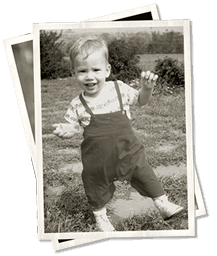
by MW Blog | Dec 7, 2018 | Lifestyle, Tech
Choose Resolution for Your Photo Scanning Projects
It has been said that a picture is worth a thousand words. Pictures tell the story of your life and are unique and special to each owner. But pictures do fade after time so it may be time for you to take that big box of photos out of the basement and scan your photos to digital files. Why scan them? So you can easily share and preserve your old photos with just one click of a button. But what resolution should you choose? First, it’s important to understand the term dpi. DPI stands for dots per image and tells you the scanning resolution of the image. In general, the higher the resolution the better quality of scan. Memories to Digital offers photo scanning resolution at 300 dpi, 600 dpi, and 1200 dpi. Here’s a breakdown of each option:
- 300 dpi is a good resolution and is sufficient for reprinting at original size or smaller.
- 600 dpi is our most commonly used scanning resolution. This is excellent resolution for preserving your photos, enlarging or editing.
- 1200 dpi is a high detail photo scanning option recommended by archivists for museum-quality archiving.
One thing to keep in mind is the higher the resolution, the larger the file. A 600 dpi photo will have more detail but is a larger file then a 300 dpi photo. It all depends on your preference and what you will be doing with your scanned photos. In general, 600 dpi is recommended for higher quality scans.
Click here to see our more information on resolution options: https://memorywise.com/photographs/
When you’re ready to start scanning photos, just stop by our nearest location https://memorywise.com/find-us/ for all of your photo scanning needs!